Search Smart: How to Find Reliable Information Online
go.ncsu.edu/readext?1080677
en Español / em Português
El inglés es el idioma de control de esta página. En la medida en que haya algún conflicto entre la traducción al inglés y la traducción, el inglés prevalece.
Al hacer clic en el enlace de traducción se activa un servicio de traducción gratuito para convertir la página al español. Al igual que con cualquier traducción por Internet, la conversión no es sensible al contexto y puede que no traduzca el texto en su significado original. NC State Extension no garantiza la exactitud del texto traducido. Por favor, tenga en cuenta que algunas aplicaciones y/o servicios pueden no funcionar como se espera cuando se traducen.
Português
Inglês é o idioma de controle desta página. Na medida que haja algum conflito entre o texto original em Inglês e a tradução, o Inglês prevalece.
Ao clicar no link de tradução, um serviço gratuito de tradução será ativado para converter a página para o Português. Como em qualquer tradução pela internet, a conversão não é sensivel ao contexto e pode não ocorrer a tradução para o significado orginal. O serviço de Extensão da Carolina do Norte (NC State Extension) não garante a exatidão do texto traduzido. Por favor, observe que algumas funções ou serviços podem não funcionar como esperado após a tradução.
English
English is the controlling language of this page. To the extent there is any conflict between the English text and the translation, English controls.
Clicking on the translation link activates a free translation service to convert the page to Spanish. As with any Internet translation, the conversion is not context-sensitive and may not translate the text to its original meaning. NC State Extension does not guarantee the accuracy of the translated text. Please note that some applications and/or services may not function as expected when translated.
Collapse ▲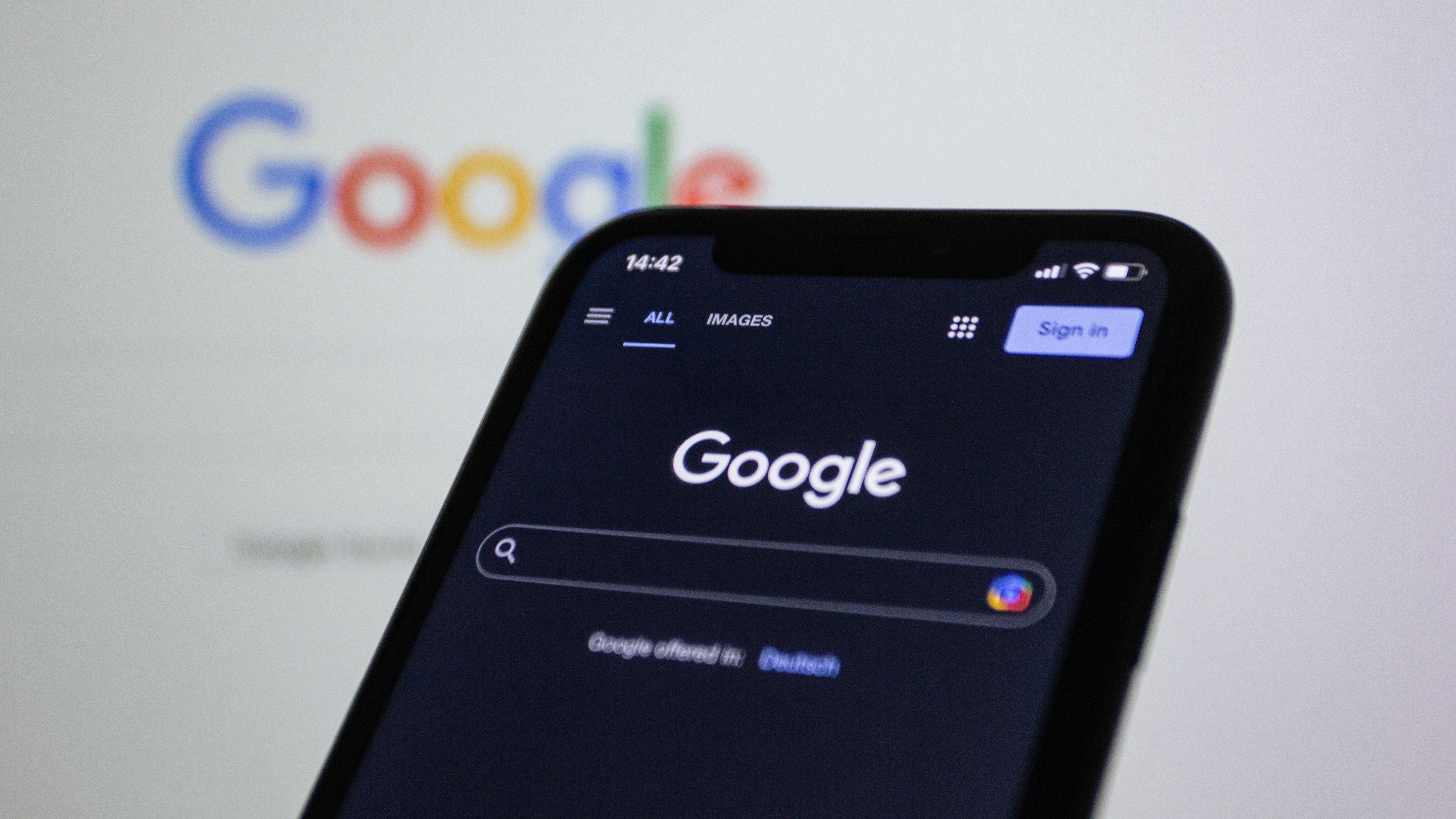
Smartphone displaying Google search page in dark mode, with Google logo blurred in the background.
In the age of information overload, knowing how to search smartly is a vital part of digital literacy. Every day, we’re bombarded with news stories, social media posts, blog articles, and videos—many of which contain half-truths, outdated data, or outright misinformation. Whether you’re researching for school, work, or personal curiosity, knowing how to find accurate, credible, and useful information online is a skill that will serve you for life.
Here are seven essential tips and tricks to help you become a smart and efficient online researcher:
1. Use Advanced Search Operators
Search engines like Google are powerful, but most people don’t use them to their full potential. Learn a few advanced search tricks to narrow down your results:
- Use quotes for exact phrases: “climate change effects”
- Use a minus sign to exclude words: apple -fruit
- Use site: to search within a website: site:bbc.com elections
- Use filetype: to find specific documents: budget report filetype:pdf
These small tricks can help you find more targeted and relevant results quickly.
2. Check the Source’s Credibility
Before trusting any website, ask: Who published this? Reliable sources usually have clear authorship, credentials, and accountability.
✅ Reliable indicators include:
- Government (.gov) or education (.edu) websites
- Well-established news organizations (e.g., BBC, Reuters, AP)
- Peer-reviewed journals or academic databases (e.g., JSTOR, Google Scholar)
⚠️ Be cautious of:
- Anonymous blogs or forums
- Sensational headlines
- Sites covered in pop-ups or ads
3. Look for Multiple Sources
Don’t rely on just one source, especially if the information is surprising, controversial, or emotionally charged. Try to find at least two or three trustworthy sources that confirm the same facts.
🧠 Cross-checking:
- Helps avoid bias
- Highlights different perspectives
- Confirms consistency of information
4. Use Fact-Checking Websites
If you’re unsure whether something is true, use fact-checking tools designed to identify misinformation. These sites investigate viral claims and provide evidence-based analysis.
🕵️♂️ Popular fact-checkers:
- Snopes.com
- PolitiFact.com
- FactCheck.org
- MediaBiasFactCheck.com (for assessing bias and reliability)
5. Check the Date and Context
Old information can be misleading, especially when shared without context. Always check the publication date, and make sure the content is relevant to current events.
📅 Be aware of:
- Recycled or reposted news from past years
- Out-of-date statistics or studies
- Archived pages labeled as “no longer maintained”
6. Beware of Confirmation Bias
We all tend to search for information that confirms what we already believe. This mental shortcut, known as confirmation bias, can make us ignore valid but conflicting evidence.
🛑 To avoid it:
- Try searching for the opposite viewpoint
- Read articles from sources across the political or ideological spectrum
- Ask: “What evidence would disprove my belief?”
7. Understand How Algorithms Shape Results
Search engines and social media platforms use algorithms that personalize your content based on previous activity. This means you’re more likely to see content that aligns with your habits, interests, or biases—creating a “filter bubble.”
🧰 To break out of the bubble:
- Use incognito or private browsing to get neutral search results
- Try alternative search engines like DuckDuckGo
- Clear cookies or search history occasionally
Final Thoughts
The ability to search smart is more than just a helpful trick—it’s a foundational skill in navigating the digital world responsibly. With misinformation spreading faster than ever, learning how to evaluate, compare, and think critically about online content is essential.
By applying these tips, you’ll become a more confident and informed digital citizen—one click at a time.




